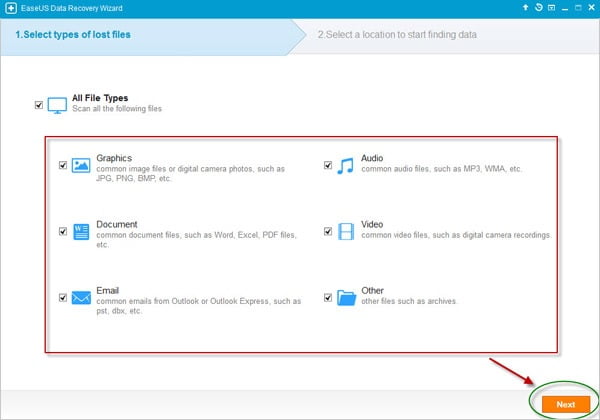EaseUS Data Recovery Software for Card Recovery
We are all living in a world where we are no longer limited to where we are. With mobility, you are going to depend a lot on your portable devices and that’s exactly why EaseUS Data Recovery Wizard is a application that can be used for any card recovery that you probably going to need in some point of time in the future.
EaseUS Data Recovery is a robust, secure and effective data recovery tool that provides you with the best data recovery experience. All it takes are 3 simple steps and you are well on your way to getting all your data back.
Once installed, the first step is to launch the application and start a scan. A friendly reminder not to download and install it at the location where you lost your data or the lost files could be overwritten. But if you are going to use it for card recovery, then it should not be affected.
Once you start the EaseUS Data Recovery Wizardapplication, it lets you choose the file types that you are going to perform the card recovery on. There are 6 categories that you can choose, Graphics, Document, Email, Audio, Video and Other. By default all 6 are chosen but if you already know what file types are missing, it can save you lots of precious time during the scanning process. Say for example, you want to perform a card recovery from your microSD card and all of your previous vacation photos are in there; just click on Graphics and nothing else. Next it will ask you where to find the data, and here click on your microSD card.
Step 2 is the scanning process itself. You will notice a progress bar that displays the status in terms of percentage as well as the estimated time remaining for the card recovery to complete. You can also pause or stop the scan at any time and resume it on a later date. There are 2 scanning modes in EaseUS Data Recovery Wizard. First it will run a Quick Scan and if you can’t find what you are looking for in the card recovery, then proceed with the Deep Scan.
Once the scan is complete, the final step is to preview and recover the files. Here is where you can filter the card recovery according to path, types and time. If in the card recovery, you are specifically looking for an Image file, then you can click on the recoverable file and it will display a thumbnail of the image. This will allow you to correctly identify which files that you want to proceed with the recovery.
With EaseUS Data Recovery Wizard, it is very user-friendly and in just 3 steps, your card recovery is complete. You certainly can’t go wrong with having the application in your system which you will find it very useful in your time of need.